Photoshop Awesome Image Manipulation Tutorial
 |
| Photo Manipulation |
Welcome to Photoshop online class. Today I’ll show you how to manipulate a Photo which looking eye catching and awesome. By this tutorial, I’ll done it step by step. If you have any problem to understand, We hope you will comment below. We’ll try to solve that.
First of all, open your Photoshop in your computer. Then go to file and select a new page from there. And now you needs to enter the name of this document. Example: Manipulation 2017. Below the name you’ll find Width, Height and Resolution and Color Mood option. Set the width 1300 pixel and Height 800 pixel, Resolution 300 and Color Mood RGB Color. Then Click OK. (Follow the screenshot below)
STEP 2
Now you will can see a white page in Photoshop. For make Awesome Manipulation, you needs to get awesome stock images. I’ll share you them. Import a city background image from your computer. All image you can find by searching google. After import the image, please go to Filter > Camera Raw Filter and adjust the color.
STEP 3
After adjusting the City Background, you needs to add a sky or a cloud above the city. So collect a sky image from google image. Then import it on Photoshop. You will find that, your image shows a new layer in Photoshop.
Anyways, select the Eraser Tool from left bar in Photoshop and click Right button. You will find that, a new box showing all kind eraser. Select a eraser which hardness is 0%. And Erase down part from the stock image of Sky like the screenshot below.
STEP 4
At this moment, create a new layer and set a name “light”. Select the brush tool and pick orange color. At the middle point, click left button from your mouse and paint orange color. After this, make your brush small and pick white color and again click left button from your mouse and paint white color in the center of orange rectangle.
And now go to look back your layer panel, and turn into screen from normal mood. Look the screenshot below.
STEP 5
Here yo needs to import a new background image in Photoshop. Select pen tool and sellout all red area from this image. And then press Ctrl+Enter. Again select Ctrl+I for invert selection.
By the way, click mask icon. It will remove unnecessary area automatically. Then pick your own image/ Helicopter image and import to Photoshop.

STEP 6
To adjust stock images color, go to Image from Above bar in Photoshop and select Adjustment then select Hue/Saturation or Selective Color or Brightness/Contrast.
STEP 7
Now, you needs to have a look in your layer panel. Notice that, we created a layer that’s name is “Light”. Select that layer and click right button on your mouse. Then select Duplicate Layer and duplicate the layer. Now drag the duplicated layer and move it above all layer. Then press and hold Shift+Alt key copy again the layer and set them look like the screenshot below.
STEP 8
In this section, create a new layer from layer panel. Keep it mind that, this layer must be stay at the top all over the layer. Then go to Image and select Apply Image.
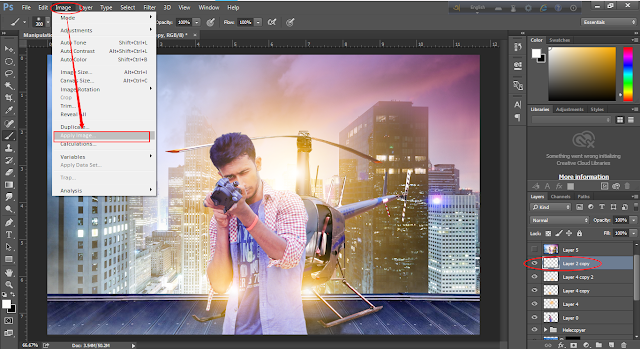
STEP 10
That’s fine. Again you needs to go to Filter > Camera Raw Filter and adjust Color, Contrasts, Highlight, Clarity etc full fill your own mind from right side menu.
STEP 11
At the last point, just go to Filter > Color FX Pro. Then Select the third effect like the screenshot below. Yoy can customize this effect from right side menu. And then click OK.
Yeah….! We are done. Now save Your Image In JPG or PSD file as your wish.
Please keep it mind that, Color FX Pro is not a Photoshop difficult program. It’s a product of google. You can collect it and use absolutely free.
I hope you have understand this tutorial clearly. If any kind problem to understand, just comment here. Please wait for the next tutorial. Promise! We’ll back again with an another creative tutorial of Photoshop or Illustrator.

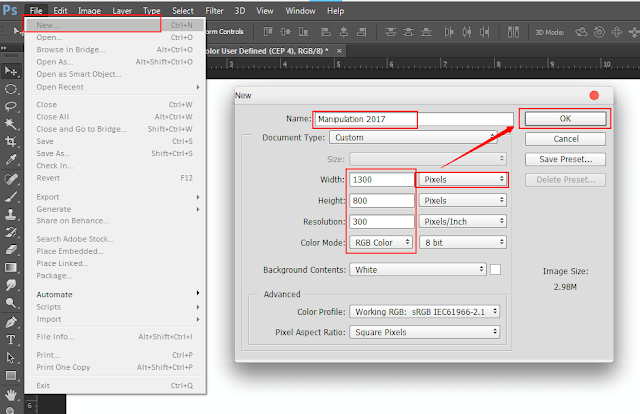
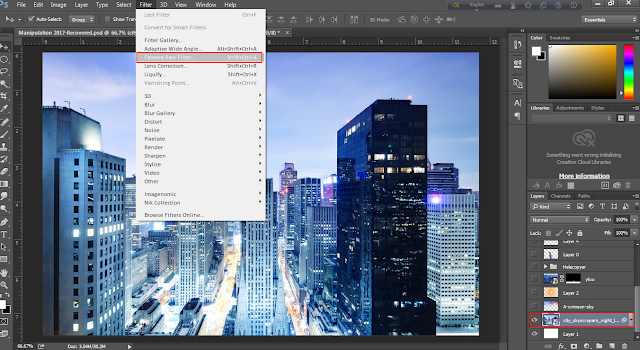
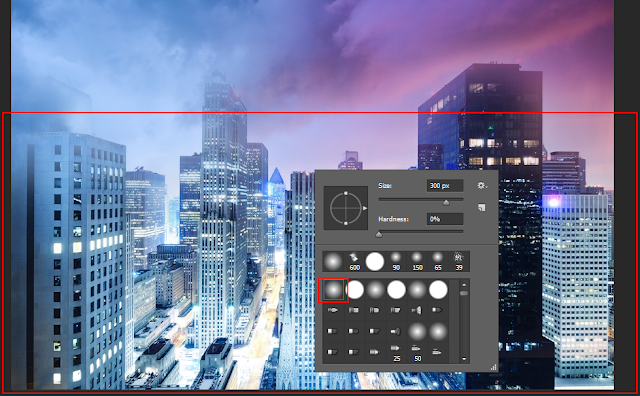
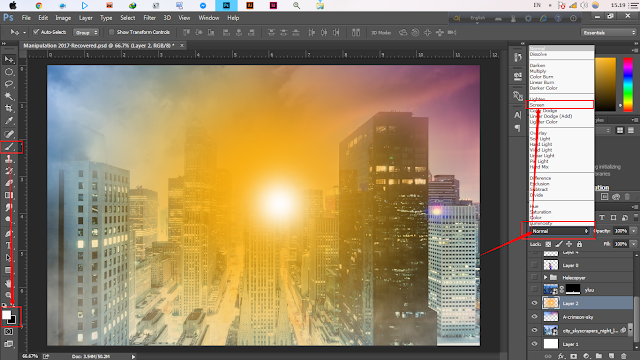

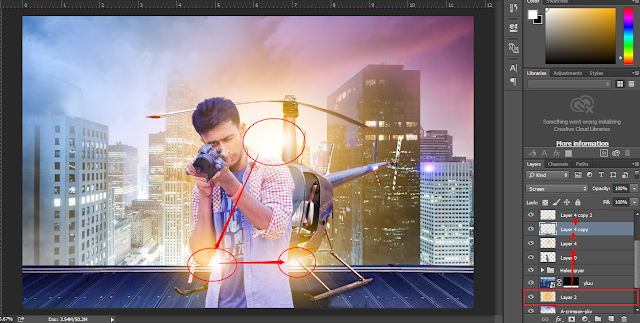
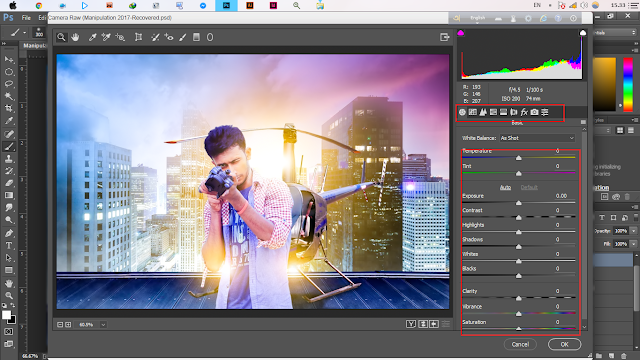



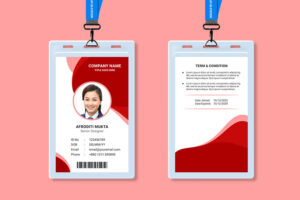
15 Comments
nice bro…
A great source of tutorials! A simple thanks is not enough for this valuable resources.
I appreciate your idea to share this resources with us.Write a post about Clipping Path Service
so nice tutorial. it was so enjoyable to read this content.
Awesome post you did nice sharing I like it. Html pro is offering Sketch to html service by expert team.
Tech File Oria is the best site to download the softwares you can download the adobe photoshop from there easily
Thank you very much. (k)
Thank you very much. (k)
Thank you very much. (k)
Thanks for this awesome post.
high end beauty retouching
background removal service
image masking service
Really very creative idea and the working procedure is so much helpful on Image Manipulatoin . Thanks for this related tutorial.
Great article, I really enjoyed reading!
Best Regards,
Image Manipulation Service
wonderful your photography
nice your photography
This is a great tutorial! I learned so much about image manipulation with Photoshop through this. It was really helpful for me to learn the basics of working with images. Thank you for sharing it!
diy photo booth frame
This is an amazing piece of software! Having the ability to create art with the pen tool and the ability to instantly convert photos into a cartoon effect without any software install is incredible! I'm sure many of us are going to appreciate the convenience that this software brings! Thanks very much for the overview – it's really helpful!
Learn about Fixing Clone Tools