How to Change Hair & Eye Color Photoshop Tutorial
Hi, Today I am gonna to show you a very interesting trick by using Photoshop. You can change your hair and eye color easily. No plugin or extension needed for done this job. So, let us start.
[Note: I have done this tutorial by using Adobe Photoshop CC. It may be work on Adobe Photoshop cs 6, cs 7, CC 2014, CC 2015 and CC 2017.]
Change Hair Color
STEP 1
First of all, drug your desired image on Photoshop, which one you need to edit. Balance your image color, brightness and other, so that your image will looking good. For this change, you can go to Image > Adjustment > Selective Color or Image > Adjustment > Brightness & Contrast. Also you can go Filter > Camera Raw Filter.
To remove scratch from you face, you can use Spot Heeling Brush Tool from your Photoshop’s left menu. It is truly not our fundamental topic. But, good looking image is really a part of design.
STEP 2
Select Brush Tool from Left bar of Photoshop. Now, click Right button on your mouse and select a brush that’s hardness is 0%. Please have a look at the screenshot below.
STEP 3
You must decide, what kind of color you want to add on your hair. So, firstly I have selected Red color from color Picker. You can get the same. After selecting color, hit OK button like as the screenshot below.

STEP 4
Anyways, go to Layer Panel and create a new Layer from there. Then, dabble click the layer and rename it into red. And Paint the brush on your hair.
Again select Yellow color from color Picker and go to Layer Panel and create a new Layer from there. Then, dabble click the layer and rename it into yellow. And Paint the brush on your hair. See screenshot below.
Respectively paint brush like as green, sky, purple etc. I meant, your desired color.
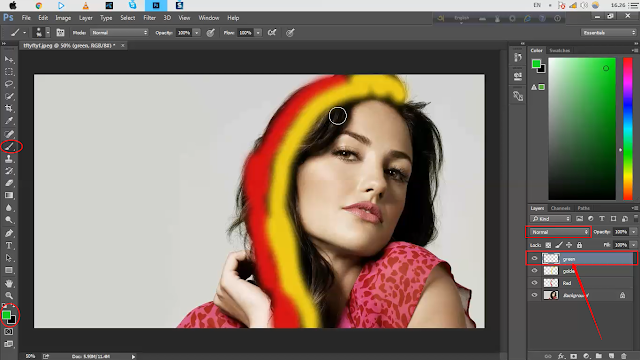
STEP 5
In the wake of painting all your sought color, Mark Red, Green and Yellow and all color layer by pressing and holding Ctrl key.Then click Right Button and select Marge Layers to marge all layers together.
STEP 6
At last, go to Blending Mood option. You can find this option above the Layer Panel. Change it into Multiply from Normal mood.
STEP 7
See the output image below. However, select Eraser Tool from Photoshop and erase outside color that you do not need. If you do not understand, please see screenshot below.
Change Eye Color

STEP 2
Select blue color and also select brush tool. Must select which brush, that’s hardness is 0%. After that, hit the brush one side of your eye.
Now, select red color and again select brush tool. And again hit another side of your eye. Okay, select another color and again select brush tool. And again hit another side of your eye.
STEP 3
After painting color, Click eraser tool and erase unnecessary part of color around your eye. Do the same of your 2nd eye. Click eraser tool and erase unnecessary part of color around your eye.
At last, look above the layer panel. Here you find “Normal”. It calls BLENDING MOOD. Set the blending mood “Overly” from normal. If you could not understand, please have a look at the screenshot below.
Okay friends, we have done successfully. I hope you have understand all very easily. If cause any problem to understand, don’t hesitate to comment below. We promise! Will come another day with a new different and creative tutorial. Until then, be well.


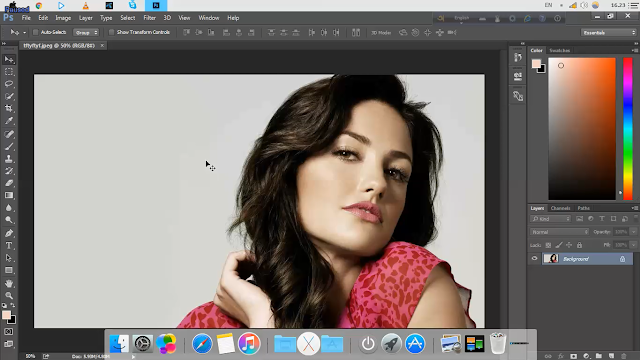
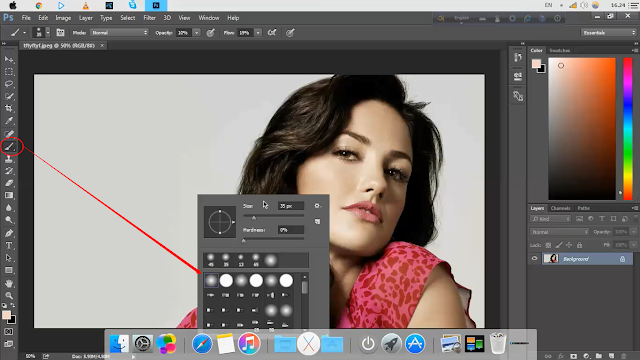

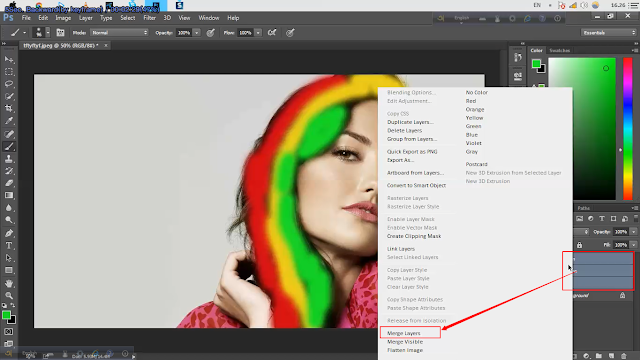


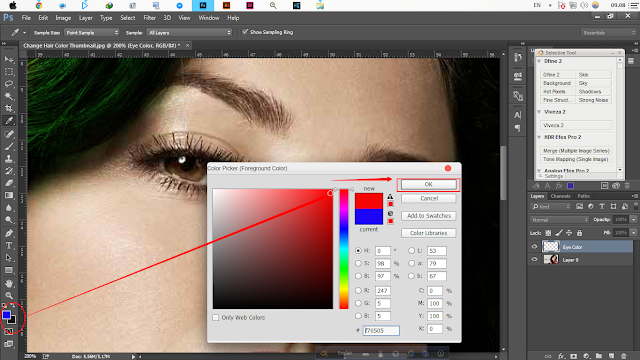

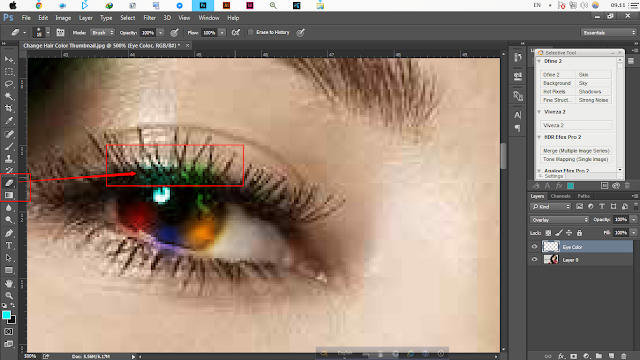
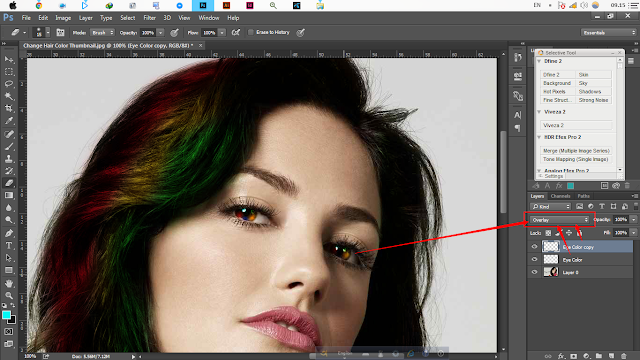


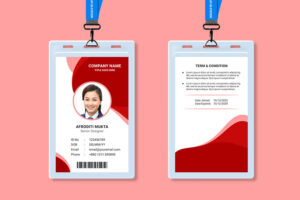
11 Comments
nice article
This is a very nice tutorial on ‘Hair and Eye Color Change’ in Photoshop. I love this post very much because I work with Color Correction Service. I thank you for sharing it.
Nice tutorial! Each and every step clearly explore no any confusion to follow it.. Photoshop Blog Thanks!!
Amazing step by step tutorial!
This is an awesome post. Really very informative and creative contents. This concept is a good way to enhance knowledge. I like it and help me to development very well. Thank you for this brief explanation and very nice information. Well, got good knowledge.
WordPress development company in Chennai
Beautiful tips for the change hair and Eye color by use Photoshop. Thank you so much.
Totally informative post. Keep doing that things
Photoshop Tutorials Step by Step for Beginners Basic Introduction
Very easy and helpful tutorial. I'm very much appreciated.
Best Corporate Video Production Company in Bangalore and top Explainer Video Company in Bangalore , 3d, 2d Animation Video Makers in Chennai.
Great information about film makers net neutrality really we liked this article.
wow nice
Great Article Image Processing Projects Deep Learning Projects for Final Year JavaScript Training in Chennai JavaScript Training in Chennai The Angular Training covers a wide range of topics including Components, Angular Directives, Angular Services, Pipes, security fundamentals, Routing, and Angular programmability. The new Angular TRaining will lay the foundation you need to specialise in Single Page Application developer. Angular Training Project Centers in Chennai