Hair Masking, Change Background & Blending by Photoshop
 |
| Change Background & Blending |
STEP 2
Zoom this image by pressing Ctrl+Space and select Pen Tool from left side bar of Photoshop. Then select hole area of your image by using this tool like as the Screenshot below.
STEP 3
This is the most valuable part of this Photoshop tutorial. In this part, we will separate the hair from background. After selecting hole area by Pen Tool, we must follow the screenshot below. Please notice into the red Rectangular Mask Tool under Move Tool. Select it.
After selecting Rectangular Mask Tool, you will find “Refine Edge”. Look the Screenshot below.
STEP 6
In this section, we will import an another stoke image here. I have shared this stoke high resolution image in above link.
 |
| Tree |
You can transform the image by pressing Ctrl+T. Put this Tree image layer under layer 1 in Layer Panel. See the Screenshot below.
STEP 7
Now create an another new Layer under “Layer 1”. Select the Brush Tool and also select Black color from Color Picker. Paint your brush like a shade, behind the women so that, anyone can not understand that it’s background has been changed.
STEP 8
Here I have shared an Optical Light here.
 |
| Optical Light |

STEP 9
In this finishing step, we will gather all layers into one layer. So, for this action, first of all we need to create a new layer all above the layers, which we created step by step. Now go to Image > Apply Image.
Okay, All layer applied into one layer. Now, please have a look on the Screenshot below. You can balance color and light. So, for this action, you can go to Filter > Camera Raw Filter.
STEP 10
At last, go to Filter > Imagenomic > Noiseware and increase the Luminace as your wish. I hope this effect will oil paint your image and also remove noise from your image.
Please keep it in mind that, Imagenomic Noiseware filter is not a Photoshop difficult program. You can buy this and use it in your Photoshop.
I trust, you have understood all effortlessly. In the event that bring on any issue to comprehend, don’t falter to comment underneath. Promise! We will come another day with another diverse and imaginative instructional exercise. Until then, be well.













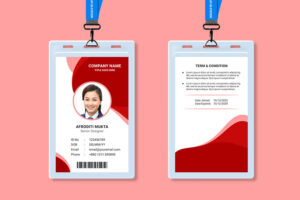
7 Comments
thank u so much
Wow! Excellent writing and working proficiency. Thanks for showing us that a great way. All the process were almost easy but the Refine Edge part was a little bit complex to remove background from image. Thanks. I have learned more important things by reading this.
I have frequently observed sites with poor or normal photographs of items. You invest a considerable measure of energy and cash to prepare your site, and after that you show poor photographs of your item. Product Photo Retouching
I Understand All The WorkFlow But Sometimes It's Very Hard To Redefine Edge Around Hair of The Head,
So i would Like To Understand That In Very Detail,If the Hair Is Very Complex Than It's Very Much Hard To Do Selection and Rendering.
Thanks for sharing us that a great way thanks
PerfectCracks.com
Welcome..
This comment has been removed by a blog administrator.