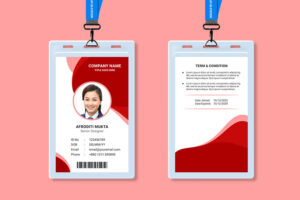Photoshop Manipulation Tutorial Lion and Boy
 |
| Photoshop Manipulation |
Hello guys, thank you for waiting patiently for our classes. Today we have come up with another astonishing Photoshop Manipulation tutorial only for you. By this tutorial, you will know how to manipulate an image, crop background, change image’s background, color correction, add elements, text effects and more. So stay watching.
How to make shade –
Just duplicate Lion’s layer by pressing Ctrl+J from your keyboard. After duplicate, dabble click the duplicated layer (Layer 3 Copy). You’ll find a option. that’s name is Layer Style. In Layer Style, you will find a mini option, named ‘Color Overly’. Click the checkbox of color overly. and pic black color from the box there. After doing it, hit OK.
 Now Press Ctrl+T and select right button of your mouse. Then click distort. And transform your shade look like the screenshot above.
Now Press Ctrl+T and select right button of your mouse. Then click distort. And transform your shade look like the screenshot above.
Now, We need to make the shade more realistic. So, go to Filter > Blur > Gaussian Blur and set the radios 3.0 and then click OK. See the result screenshot below.
Okay, now hold the layer and move it above the sky layer.